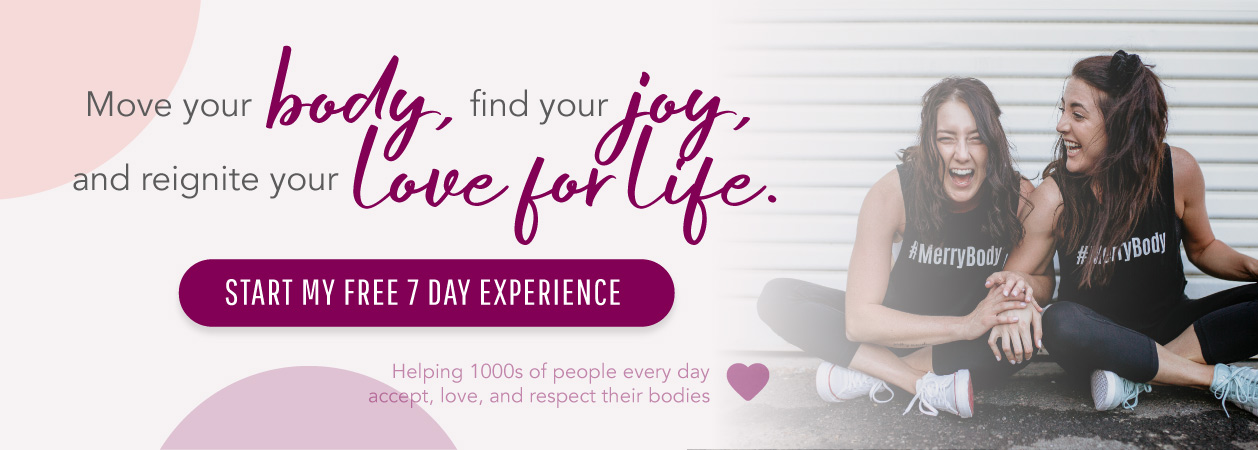Lots of our MerryBody Members love to connect MerryBody to their TV, for the big screen experience. We must admit, when we see your photos of the classes on your TV it makes us smile!
The best news. The brand new MerryBody App officially has Chromecast! Making it easier than ever to get your next MerryBody class on the big screen.
All you need is a MerryBody membership, your iPhone or Android phone and a Smart TV (or one with an adapter that makes it a smart TV hehe).
When you’re ready to do your MerryBody, make sure your Chromecast is on, go into your class and you’ll see the Chromecast icon on the top right hand side of your App. Press that and follow the prompts!
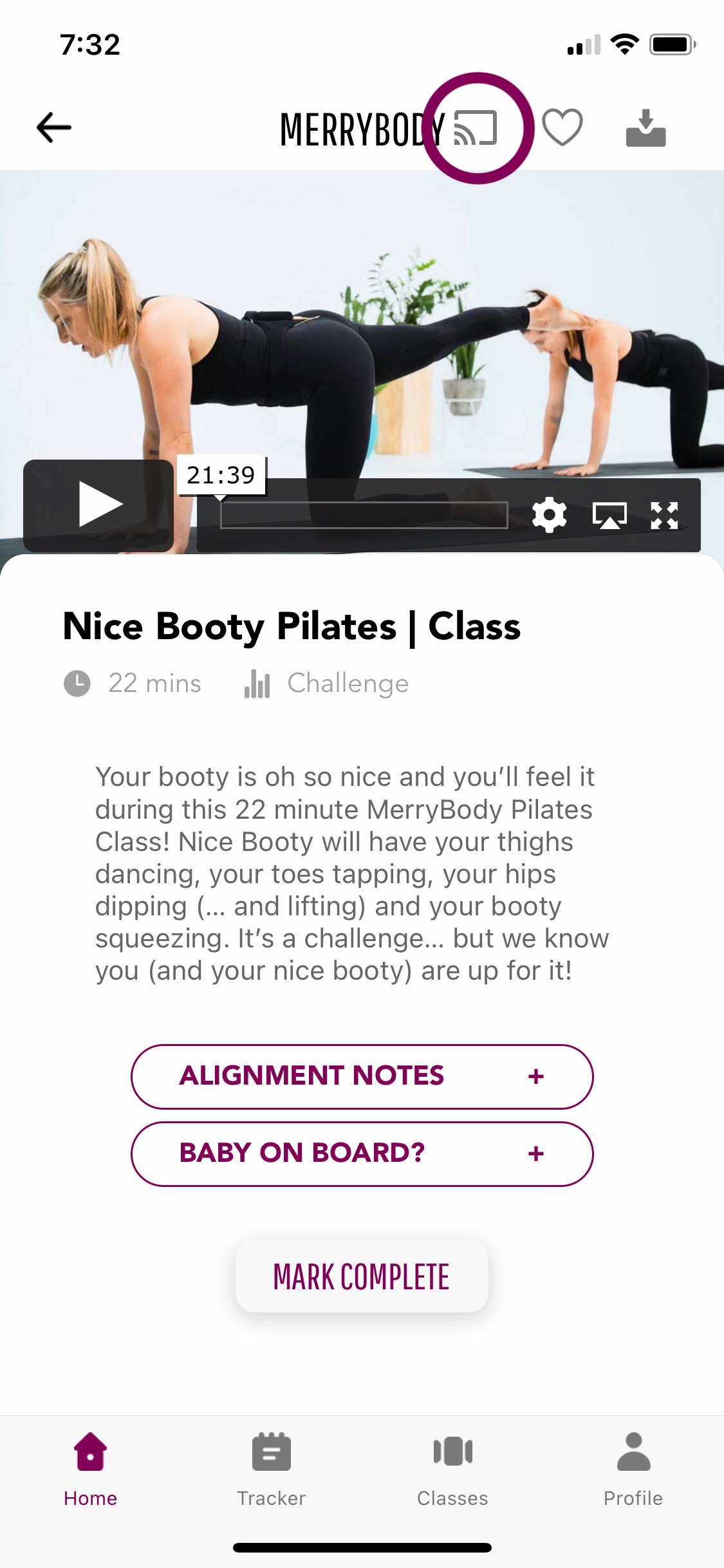
But, if you don’t have a smart TV there are other ways too! Keep reading.
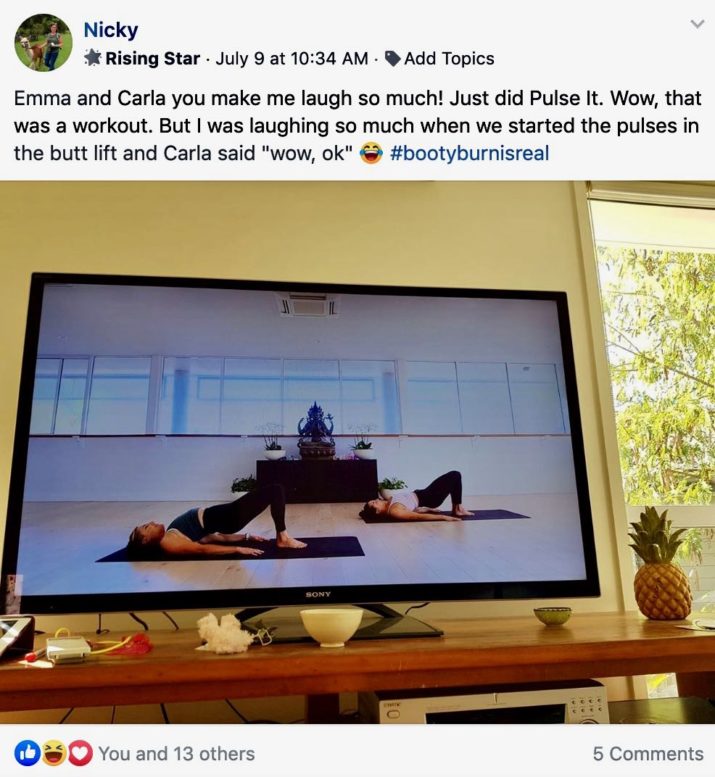
If none of the below work or if have a different device and would like advice on how to connect to your TV, please email the team and we will help you!
How to get MerryBody on your TV when using IOS App (Apple)
- The easiest way by far (if you don’t have Chromecast) is by using an iPhone – HDMI cable! It’s called an Apple Digital AV Adapter. This makes life SO easy. You plug in the adapter to the iPhone, find your MerryBody class, plug into your HDMI cable that’s connected to your TV, find your HDMI channel on your TV and then press PLAY on your phone!
- If you have an Apple TV, this is very simple, while in the MerryBody App, press play on the class, then swipe up to open up your phone settings, select ‘Screen Mirroring’, and then select your Apple TV.
- If you do not have an Apple TV, you will need to download a Screen Mirroring App, such as TV Mirror (it costs under $5.00 to upgrade to the ad-free version).
- If you are using FireTV, you can screen mirror using an App such as Air Receiver, follow the above steps to Mirror.
How to get MerryBody on your TV when using the Android App
If you have Chromecast or Chromecast enabled TV, then yay, you’ll see the Chromecast icon! This makes life so easy for you!
Or, if you are using a Roku Device, follow these steps here.
How to get MerryBody on your TV when using the Desktop version
If using a laptop you can connect to your TV using a HDMI cable to make it big screen. You can also screen mirror your laptop depending on your laptop system.
If you have a Chromecast, you can also open the studio through your Chrome browser on your laptop, then go to the ‘i’ in the top right-hand corner. Dropdown the menu to reveal cast, choose your device, and away you go! Thanks to MerryBod Lorissa for sharing!
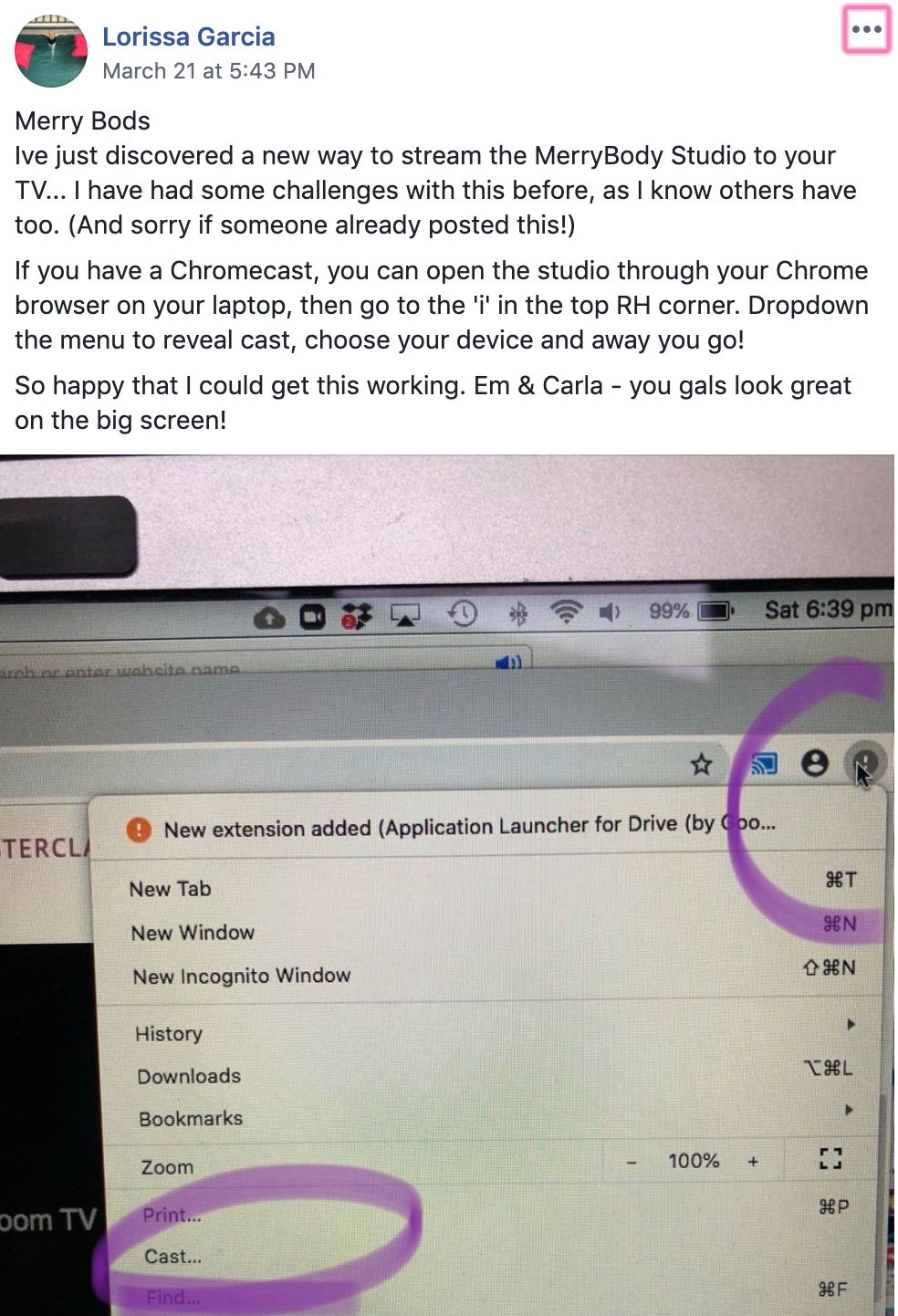
As we said, if you do need help with a different device, please email the team and we will help you!
Always merrymaking,
Emma + Carla